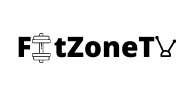Netflix has revolutionized the way we consume movies and TV shows. Its vast library of content has made it a go-to streaming service for millions of people worldwide. However, like any technology, Netflix is not immune to issues. One of the most common issues faced by Netflix users is the “Netflix Error Code UI-113.” In this article, we will discuss the reasons behind the error and provide some troubleshooting steps to help you fix it.
Netflix Error Code UI-113
Netflix Error Code UI-113 is an error that occurs when there is a problem with the data that is being sent between your device and the Netflix servers. This error typically occurs on devices such as smart TVs, gaming consoles, and Blu-ray players. When this error occurs, you’ll usually see a message on your screen that says something like “We’re having trouble playing this title right now. Please try again later or select a different title. (UI-113)”.
Causes of Netflix Error Code UI-113:
There are several reasons why you might encounter Netflix Error Code UI-113. Here are some of the most common causes:
- Network connectivity issues: One of the most common causes of this error code is a problem with your network connectivity. This could be due to a weak Wi-Fi signal, a slow internet connection, or a problem with your router.
- Outdated Netflix app: If you’re using an outdated version of the Netflix app, you may encounter this error code. It’s important to make sure that you’re using the latest version of the app to avoid any issues.
- Corrupted data: Sometimes, the data that is being sent between your device and the Netflix servers can become corrupted. This can cause the UI-113 error code to appear.
- Device-related issues: If there’s a problem with your device, such as a software issue or a problem with the hardware, you may encounter this error code.
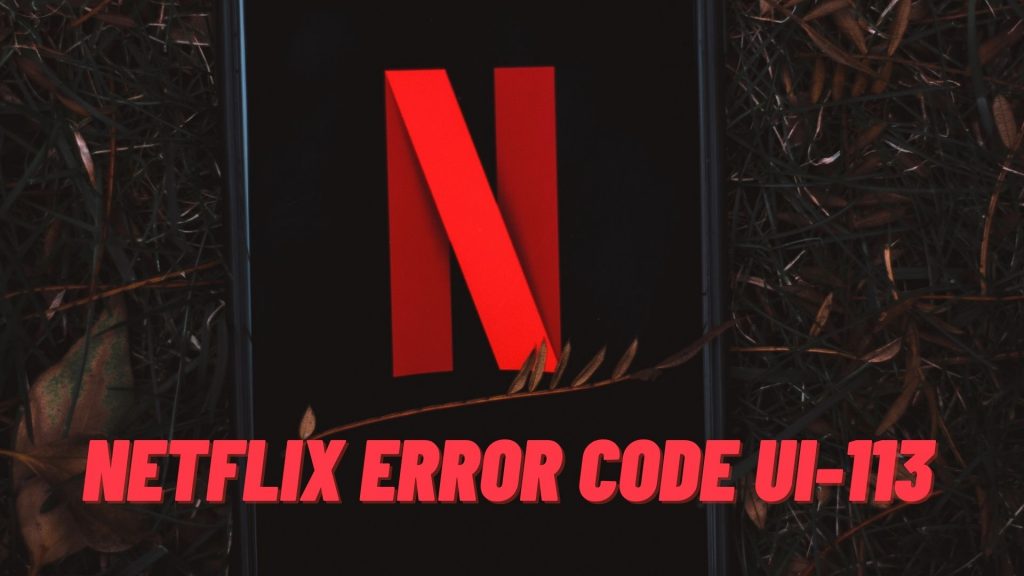
Also read: Instax Mini 9 Not Working: Common Issues And How To Fix It
How to Fix Netflix Error Code UI-113
If you have encountered Netflix Error Code UI-113, don’t worry. Here are some troubleshooting steps that can help you fix the issue:
Step 1: Rule Out a Netflix Service Outage Start by checking whether the Netflix service itself is down. Try streaming Netflix on your computer. If you see Netflix Site Error, that means there is a problem with the Netflix service itself. Wait until Netflix fixes the problem.
Step 2: Restart Your Streaming Device Power cycling your device can fix many connectivity issues. Shut down your streaming device, unplug it, wait a few seconds, and plug it back in.
Step 3: Sign Out of Netflix on Your Streaming Device If power cycling doesn’t work, sign out of Netflix on your device. This may clear out corrupted data or cache files when you sign back in. Most streaming devices allow you to sign out of Netflix. Close the app, start it back up, and sign back in.
Also read: What Is The BORG Drinking Challenge On TikTok?
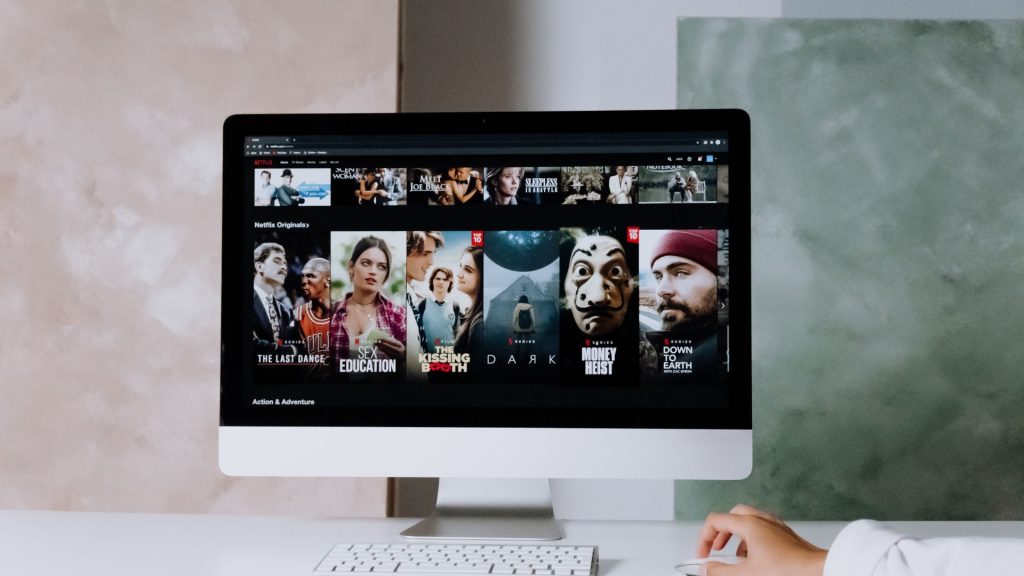
Step 4: Sign Out of Netflix on All Devices If signing out of Netflix on your device doesn’t work, sign out of Netflix on all your devices. Go to Netflix.com, click on your user icon in the upper right corner, click Accounts, scroll down to Settings, click Sign out of all devices, and sign out.
Step 5: Refresh Netflix Login Information on PS3 If you’re using a PS3, navigate to TV/Video Services > Netflix, press and hold Start and Select, and select Yes when prompted to reset your Netflix settings and re-register. Enter your Netflix login information.
Step 6: Sign Out of Netflix on Blu-Ray Players and Other Devices If you’re using a Blu-Ray player or other device, launch the Netflix app, press up twice on your controller or